Account History Report
The Account History Report lists all the transactions that meet the selected criteria.
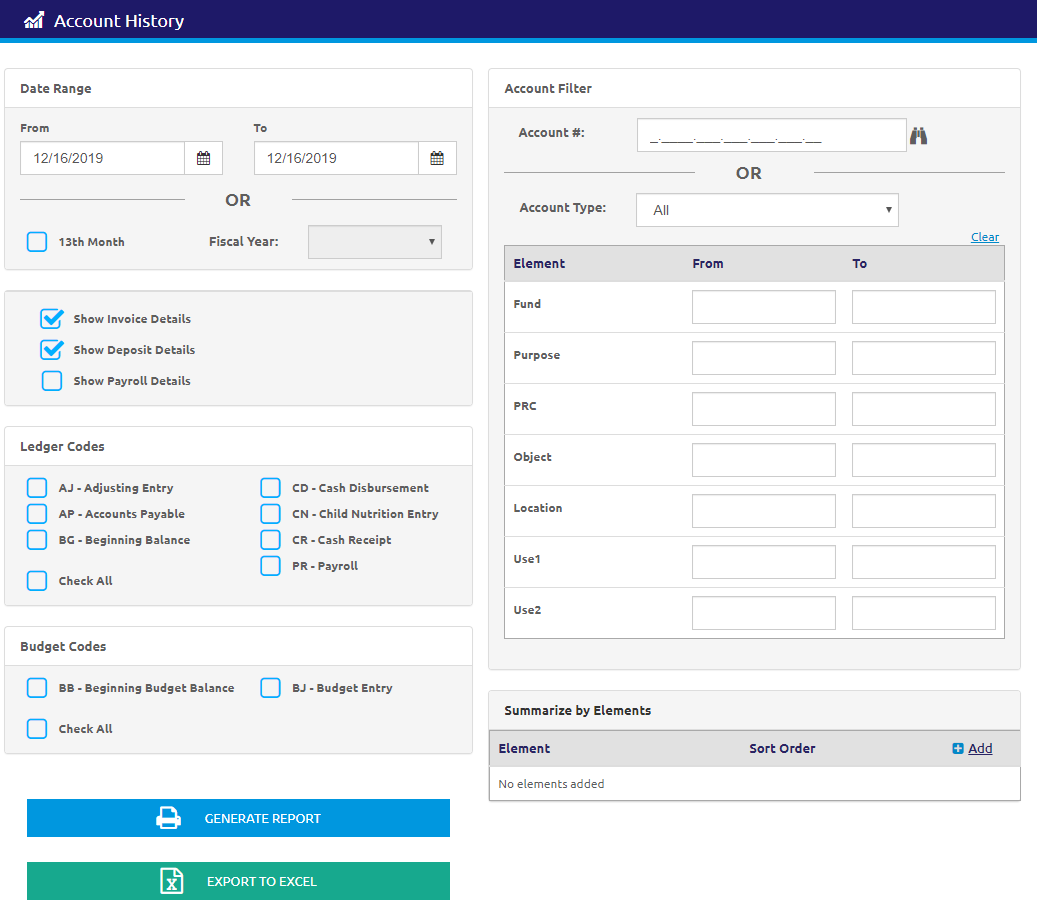
Date Range
- Enter or select a date range using the Calendar feature in the From and To fields.
OR
- Check the 13th Month box to include those in the report.
- Select the fiscal year from the Fiscal Year drop-down list.
- Check the Show Invoice Details box to display the description and amount from each line on the report under the invoice number for AP journal codes.
- Check the Show Deposit Details box to display Deposit Detail lines for Deposit Transactions on the printed report.
- Check the Show Payroll Details box to display Employee Details for each Payroll entry on the printed report. This will only apply for new Payroll Runs. It will not be retroactive.
Ledger Codes and Budget Codes
- Check the boxes next to Ledger Codes or check the Check All box.
OR
- Check the boxes next to Budget Codes or check the Check All box.
Account Filter
- Enter the account number in the Account # field or click the
 icon to search for an account.
icon to search for an account.
OR
- Select the account type from the Account Type drop-down list.
- Enter a range for an Element using the From and To fields.
Summarize by Elements
-
Click the
.png) link to add a new Element to summarize by. Multiple elements can be added.
link to add a new Element to summarize by. Multiple elements can be added. -
Select an option from the Element drop-down list.
-
Click the
 and
and  icons in the Sort Order column to rearrange the order of elements.
icons in the Sort Order column to rearrange the order of elements. -
Click the
 icon to delete an element.
icon to delete an element.
Generate Report
- Click the
.png) button to create the report.
button to create the report. - Click the
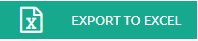 button to export the data to Excel.
button to export the data to Excel.
Sample Account History Report
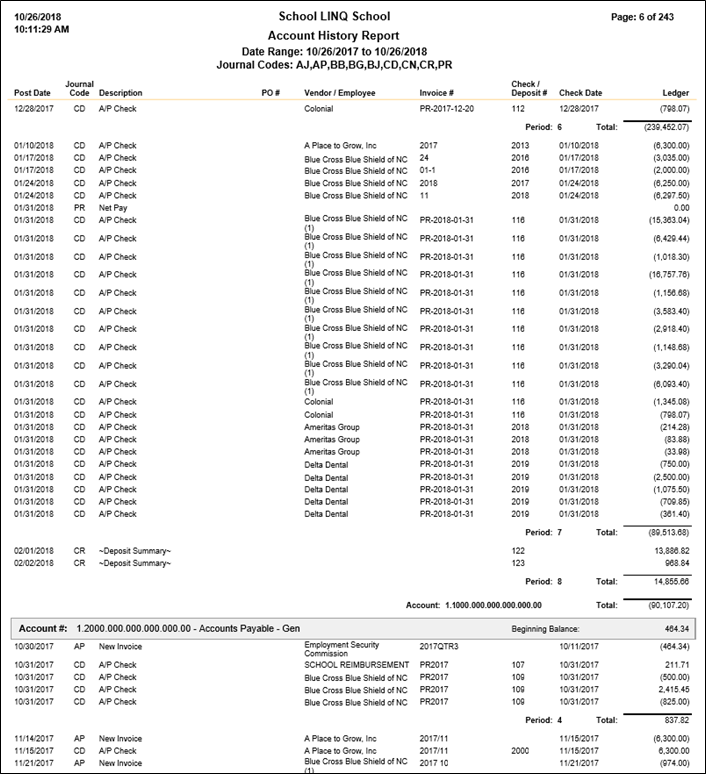
©2021 | EMS LINQ, Inc.
School LINQ Help, updated 01/2021